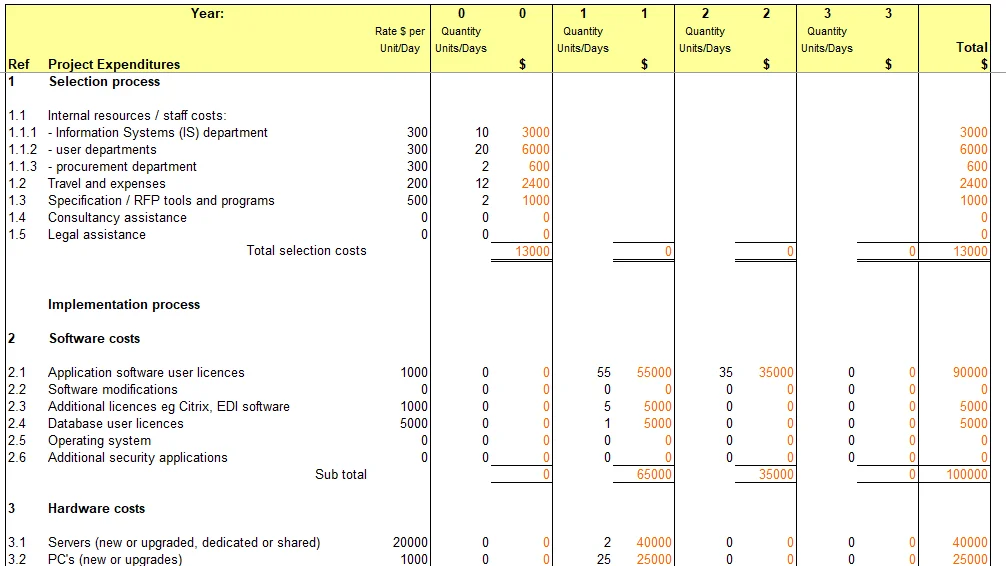Download the free project budget template and edit it in Excel. It is a simple template and can be edited by anyone on the project team.
The Project Budget Template includes sample data for illustration purposes, which will need to be amended to reflect your specific situation.
Review, amend, add to or delete the descriptions of expenditures, as required, to tailor to your specific situation. Then input your cost ($) and unit estimates. NB: expenditures in ‘year 0’ should be those expenditures already incurred or which will be immediately incurred, whilst expenditures in ‘year 1’ should include any other expenditures incurred up to the end of ‘year 1’.
The worksheet is completely flexible. Rows and columns may be resized. Data may be amended. Additional worksheets may be added.
All calculated figures are in coloured in orange, to assist easy recognition, however, the colour may be changed as desired. The worksheet uses simple Excel calculations which may be altered as required. After changes have been made to the worksheet, it is recommended that the calculations are checked.
The content of the spreadsheet in Excel can be modified according to the type of project. You can use it for engineering, IT, construction or medicine projects among other types.
If you need some tips on how to make a project budget, here we give them to you.
Tips for making a project budget
Define the types of costs in the budget: Before you start making the budget, you must define what types or categories of costs you will include in it. These can include direct costs, indirect costs, overhead, administrative expenses, and other costs, depending on the type of project.
- Organize the data: It is important to have all the necessary information for the budget in one place. You can create a table with all the cost categories and the elements that comprise them.
- Use formulas and functions: Excel has many useful functions that will help you perform complex calculations. Be sure to use formulas and functions to add, subtract, and calculate percentages, and more. If you use the project budget template, it will help you a lot since it already has formulas included.
- Assign a unit cost to each item: Once you have all the budget items organized, assign a unit cost to each of them. Make sure the unit costs are multiplied by the units you will need for each item, you can use Excel’s subtotal functions to add costs grouped by category. For example, you might have a stationery category, so you would assign unit costs to pens, pencils, notebooks, sheets of paper, etc. Then you multiply the unit costs of each of them by the amounts of each element, finally add them all and you will get the cost of that category.
- Use charts: Charts are an effective way to visualize your budget information. You can create bar charts, pie charts, scatter charts, and more.
- Review and Adjust: Once you have completed your budget, review it carefully to make sure everything is correct, don’t forget to review the formulas. If necessary, adjust the unit costs and quantities of each item to make sure everything is balanced.
- Update regularly: A project budget is not static or unique, but must be updated regularly as the project progresses. Be sure to update your budget regularly to reflect changes in the project and ensure that you are in line with your financial goals.
Features of template:
- The template is free and is 100% editable in MS Excel, you can include additional data (rows and columns)
- 1 editable book to calculate the project budget.
- Editable file in any version of MS Excel (.xls or .xlsx) and exportable in PDF or the format you want.
Download many free templates in editable MS Excel format and use it in any personal or professional project. We have no restrictions on use, we only ask you to mention us in your publications or on your social networks. You can also download thousands of free PowerPoint and Word templates.
If you need more information on how to use Excel, you can visit their website where you will find many tips.